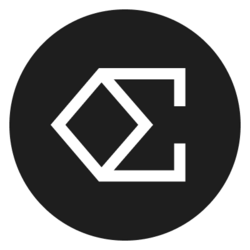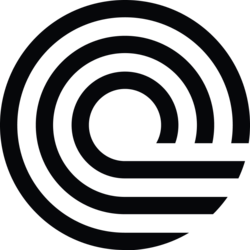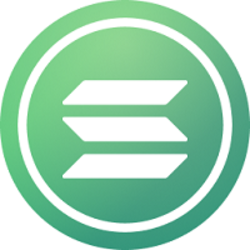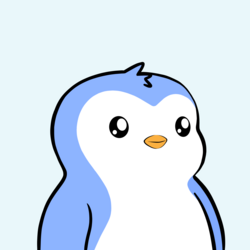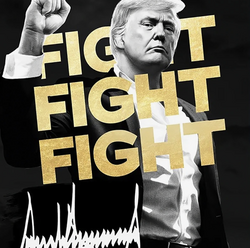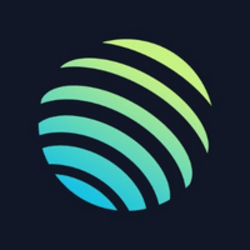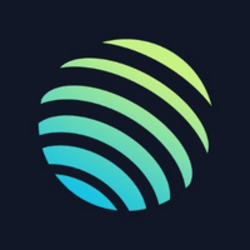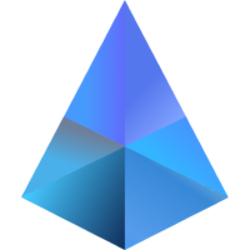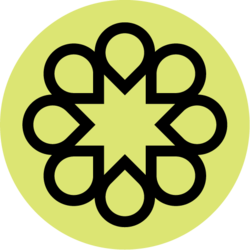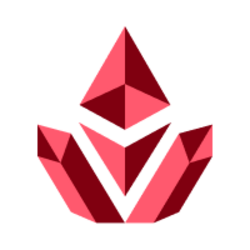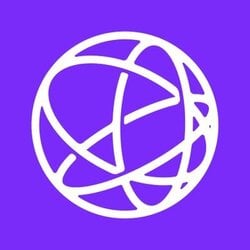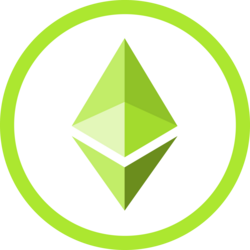Tap Who can share with you?then enable all and check the 10 minutes only box. This means that Quick Sharing actions can be initiated with unknown contacts, but sharing will be turned off after 10 minutes. This should be enough time for you to share a contact card.
Unlike NameDrop, there’s no magic touch-your-phones-together action. You need to go to your Contacts app: In Pixels, tap your account picture (top right), then Contact settings, Your informationthe three dots, and then Share. On Galaxy phones, just tap your contact at the top of the list, then Share. You will then see Quick Share appear as one of the options, and the other person’s Android device should be detected.
Cross-Platform Sharing
(David Nield)
If you’re trying to make an iPhone work with an Android phone, you’ll notice that AirDrop doesn’t work on Android devices, and Quick Share doesn’t work on iOS. That means you’ll have to use one of the other sharing options available from your phone, but there are plenty of them.
On an iPhone, open the Contacts app in iOS, then tap your name at the top of the contacts list. Choose Share Contactselect the fields on your contact card you want to share (including your number and address), and you’ll be given a choice of options for sharing—from email to WhatsApp message to social media.
It’s the same on Android: Go to the sharing page for your own contact card as we described above for Pixel and Galaxy phones, and next to the Quick Share option you’ll find alternative sharing methods compatible with iPhones. You can choose text or email, for example, or Bluetooth (which should work on an iPhone, as long as the iPhone owner has Bluetooth page from the open iPhone Settings).